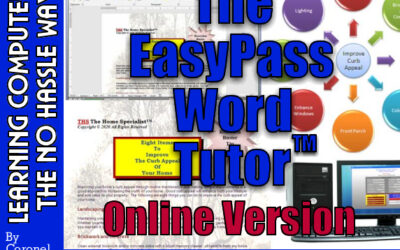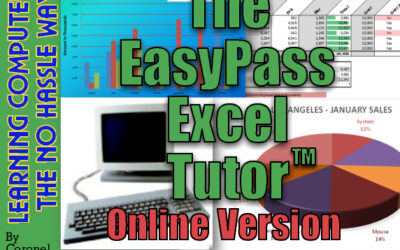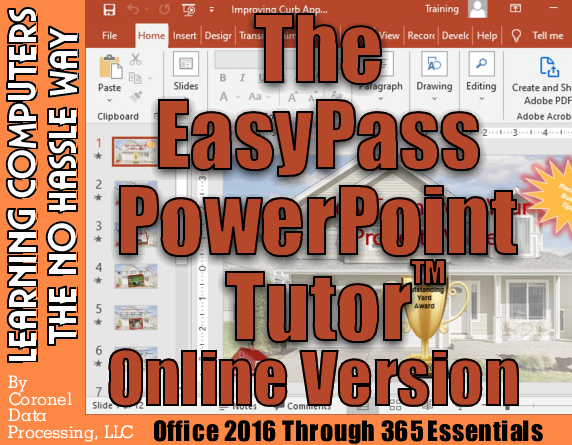
Overview
This is the Web-Based Version (accessed through your web browser) of our learning course.
The EasyPass PowerPoint Tutor – Office 2016 Through 365 Essentials is the web-based version of our PowerPoint tutorial program! Our interactive computer training program can have you up and running with Microsoft PowerPoint 2016, 2019, 2021, and 365 in very little time. The beautiful part is if you learn to use one version, there is not much difference with the others with the exception of a few added bells and whistles here and there. Overall, there is not much difference between the versions. Versions 2016, 2019, and 2021 are fixed, meaning they are a one-time payment and what you get is what you get. You will not get any new feature updates. PowerPoint 365 is part of the Office 365 subscription. With 365, you pay a monthly or yearly fee and will automatically get new feature updates as they become available.
This course can be viewed via a PC, Mac, Chromebook, or smart device with Internet access.
Who would benefit from this training program?
1. Users who are totally new to PowerPoint.
2. Experienced PowerPoint users who are new to the 2016 through 365 Environments.
3. Experienced PowerPoint users who are looking for shortcuts and tips.
4. Users who want much more than just a video to learn from.
5. Users wanting to stay competitive in school and/or the job market.
What do you get with our online course?
1. Lifetime Access – Come back to our online course anytime to review or see what is new.
2. Free Updates – PowerPoint is constantly being updated which means so is our online course. Get regular updates to our course as we make them at no additional charge to you.
3. Interactive Access – PowerPoint files you can download to easily follow our lessons and training videos.
4. Video Demonstrations – Our training videos demo our exercises so you can see how to do something.
5. Online Access – Since this course is Internet based, it can be viewed via a PC, Mac, Chromebook, or any smart device with Internet access and a web browser.
6. Multiple Device Access – You can use more than one device (e.g., home system, personal laptop, or work computer) to access your online course as long as you are the one logging into your account and you are not sharing your account information with others. Sharing account information is in violation of our Terms and Conditions – Section 2.
7. Basic Consulting Support – Need advice or help trying to accomplish something we teach in our course? For a year after purchase, our experts are here to assist you at no additional charge.
Course Features
- Lectures 38
- Quizzes 0
- Duration Lifetime access
- Skill level All levels
- Language English
- Students 59
- Assessments Yes
Curriculum
Requirements
- Device with Internet to access course
- Computer system with PowerPoint loaded highly recommended