- 9 Sections
- 46 Lessons
- Lifetime
- Lesson 1 - Getting StartedBeing successful with any computer program requires that you get familiar with its environment. This is especially true with the Office 2016 through 365 versions. The sooner you master the different parts of the program, the sooner you will master Word!8
- Lesson 2 - Modifying A DocumentThere will be many times that you will want to modify an existing document. For example, you may want to add or remove information or move things around in a document that was sent to you as an Email attachment. In this module you will learn how to easily modify text in an existing document.6
- Lesson 3 - FormattingFormatting refers to adding enhancements to your text and page to "pretty" up your document. This makes the information on your pages much easier to follow and makes it more presentable. For example, you may want to make certain titles bold or italic so they stand out. Keep in mind when formatting that all text selected will be affected when you activate a formatting command.8
- Lesson 4 - Inserting IllustrationsIt is often said that, "a picture is worth a thousand words". In Word, you can easily drop in illustrations to liven up your document or to better present your information. The type of illustrations you can drop into a document are: Pictures - Images stored on a drive (e.g., uploaded from a camera or found online). Shapes - Ready made shapes (e.g., lines, rectangles or circles). SmartArt - Images used to communicate information (e.g., flow or organizational charts). Charts - Images to illustrate and compare numeric data.4
- Lesson 5 - TablesTables are used to organize text and numbers into rows and columns so the information being presented is easier to follow. One problem in all versions of Word is that they use what are called "True Fonts". In True Fonts, different characters are different widths. For example, an "O" is wider than an "I". If you use these characters in different rows and try to line things up to the right in each row using spaces to create columns, the columns come out jagged (not lined up). This can be very frustrating. Tables are a great solution to get around this. Tables can also be used to do simple calculations and create forms and complex page layouts.3
- Lesson 6 - PrintingPrinting allows you to get a hard copy of your document. Word offers you three main options for printing. The three main options to print are: 1. File-Print. 2. Ctrl+P on the keyboard. 3. Clicking on the Print Preview and Print icon on the Quick Access Toolbar (must be added).6
- Lesson 7 – ReferencesWord reference tools are resources that help you apply and find information.4
- Lesson 8 – Advanced FeaturesAdvanced Word Features7
- Word ChallengeQuiz To Test Your Word Knowledge1
S0020O- 7B. Bookmarks And Cross-References
In Word, a bookmark is a named location within a document that you can directly jump to via a hyperlink. A cross-reference is a link that connects one part of a document to another (e.g., figure or table).
Bookmarks
To create a bookmark:
- Navigate to the point in your document where you want to create a bookmark.
- Click Bookmark in the Links group of the Insert tab of the Ribbon. The Bookmark dialog box opens up.
- In the Bookmark name field, give the bookmark a descriptive name (no spaces allowed in the name).
- Click the Add button. The bookmark is created and the dialog box closes out.
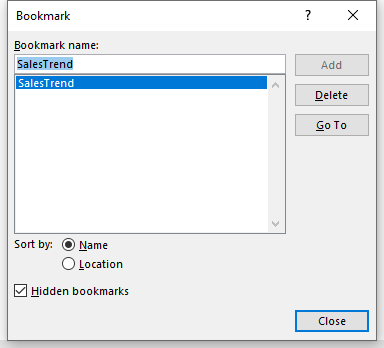
Bookmark Dialog BoxYou can use the Bookmark dialog box to navigate your document using your bookmarks and to delete your bookmarks. To navigate your bookmarks, open the Bookmark dialog box, highlight the bookmark to jump to, and click the Go To button. To delete a bookmark, highlight the bookmark and click the Delete button.
You can create hyperlinks to your bookmarks to navigate.
To create a hyperlink to a bookmark:
- Highlight the text or click the object to apply the hyperlink to.
- Click Link in the Links group of the Insert tab of the Ribbon. The Insert Hyperlink dialog box opens up.
- In the Link to section, select Place in This Document and select your bookmark.
- Click OK. The link is created. Press the Ctrl key on the keyboard while you click the link to jump to it. For an electronic saved file (e.g., PDF), click the link directly.
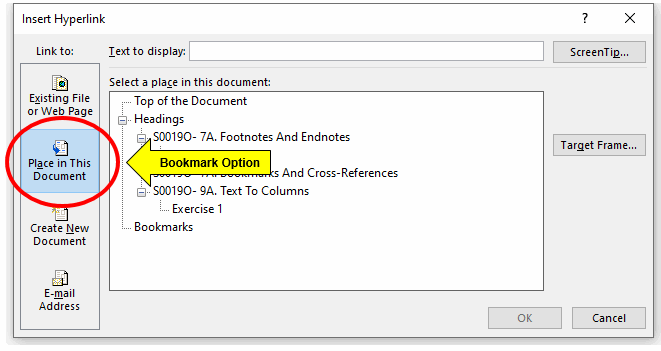
Insert Hyperlink Dialog BoxCross-References
A cross-reference can refer to a bookmark, footnote, endnote, equation, figure, or table. Earlier we saw how to create footnotes, endnotes, and bookmarks. Figures and tables are created using the Insert Caption tool found in the Captions group of the Insert tab.
To create a figure or table caption:
- Click the object (e.g., picture or table) to apply the caption to.
- Click Insert Caption in the Captions group of the References tab of the Ribbon. The Caption dialog box opens up.
- In the Label field, select the type of caption to create (e.g., Figure or Table).
- In the Caption field, type the caption text.
- In the Position field, select the location of the caption relative to the selected object.
- Click OK. The caption is created.

Caption Dialog BoxTo create a cross-reference to a caption:
- Go to the location where you want the cross-reference to appear.
- Click Cross-reference in the Captions group of the References tab of the Ribbon. The Cross-reference dialog box opens up.
- Select the Reference type (e.g., Figure or Table).
- Set the Insert reference to option. Entire caption will include caption number and text.
- Choose the specific caption you want to link to from the For which caption list.
6, Click Insert to drop in the cross-reference. Close the dialog box. Press the Ctrl key on the keyboard while you click the cross-reference to jump to it. For an electronic saved file (e.g., PDF), click the cross-reference directly.
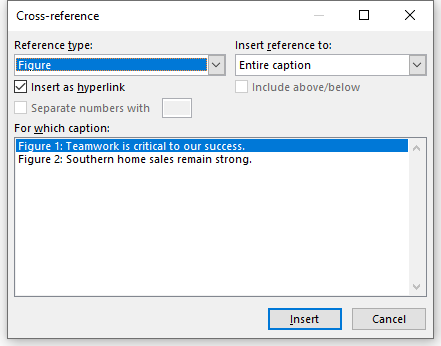
Cross-Reference Dialog BoxTable Of Figures
A Table of Figures is a list that compiles all the images, graphs, charts, and tables within a document, that have a caption. Page numbers are included, essentially acting like a mini-table of contents. It helps readers quickly navigate to specific objects by providing them a centralized overview of the objects.
To create a Table of Figures:
- Add captions to all the figures and tables you want to include in the table.
- Click where you want to insert the table of figures.
- Click Insert Table of Figures in the Captions group of the References tab of the Ribbon. The Table of Figures dialog box opens up.
- For the Caption label option, pick the table type to create (e.g., Figure or Table).
- Click OK. The table drops in. Press the Ctrl key on the keyboard while you click the reference to jump to it. For an electronic saved file (e.g., PDF), click the reference directly.
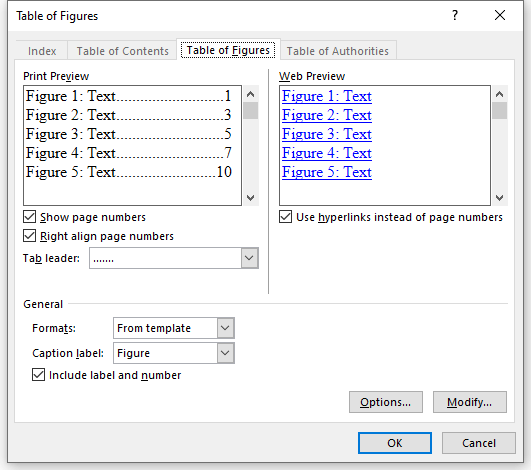
Table Of Figures Dialog BoxExercise 1
Video Demo 1 – How to work with bookmarks
EXERCISE 1 DIRECTIONS
Open Exercise 7B if you have not yet done so and go to page 7.
Click in front of the text Today’s Opportunities. Click Bookmark in the Links group on the Insert tab of the Ribbon. The Bookmark dialog box opens up.
In the Bookmark name field, type “TodaysOpportunities” with no spaces in the name. Click the Add button. The bookmark s added and dialog box closes out.
Go to page 3. At the end of the second paragraph in the Net Income section, highlight (Jump to Today’s Opportunities). Click Link in the Links group of the Insert tab of the Ribbon. The Insert Hyperlink dialog box opens up. In the Link to section, select Place in This Document and select the TodaysOpportunities bookmark. Click OK. The link is created. Press the Ctrl key on the keyboard while you click the link to jump to it.
On page 7, click the flow chart at the bottom of the page. Click Insert Caption in the Captions group of the References tab of the Ribbon. The Caption dialog box opens up. In the Label field, select Figure as the type of caption to create. In the Caption field, type “: THS management team.” . In the Position field, select Below selected item. Click OK. The caption is created.
We now want to link to the caption we just created (a cross-reference). Click at the end of the last paragraph of page 6 in the Relocation section. Click Cross-reference in the Captions group on the References tab of the Ribbon. The Cross-reference dialog box opens up. Select Figure as the Reference type. Set the Insert reference to option as Entire caption. Select the THS management team caption in the For which caption list option. Click Insert to drop in the cross-reference. Close the dialog box. Press the Ctrl key on the keyboard while you click the cross-reference to jump to it.
We now want to include a Table of Figures in our document. Go to the first page after the title page (Table of Figures). Click where you want to insert the table of figures. Click Insert Table of Figures in the Captions group of the References tab of the Ribbon. The Table of Figures dialog box opens up. For the Caption label option, pick Figure. Click OK. The table drops in. Press the Ctrl key on the keyboard while you click a reference to jump to it.
Exercise 2
Video Demo 2 – How to work with cross-references.
EXERCISE 2 DIRECTIONS
On page 7, click the flow chart at the bottom of the page. Click Insert Caption in the Captions group of the References tab of the Ribbon. The Caption dialog box opens up. In the Label field, select Figure as the type of caption to create. In the Caption field, type “: THS management team.” In the Position field, select Below selected item. Click OK. The caption is created.
We now want to link to the caption we created using a cross-reference. Click at the end of the last paragraph of page 6 in the Relocation section. Click Cross-reference in the Captions group on the References tab of the Ribbon. The Cross-reference dialog box opens up. Select Figure as the Reference type. Set the Insert reference to option as Entire caption. Select the THS management team caption in the For which caption list option. Click Insert to drop in the cross-reference. Close the dialog box. Press the Ctrl key on the keyboard while you click the cross-reference to jump to it.
We now want to include a Table of Figures in our document. Go to the first page after the title page (Table of Figures). Click where you want to insert the table of figures. Click Insert Table of Figures in the Captions group of the References tab of the Ribbon. The Table of Figures dialog box opens up. For the Caption label option, pick Figure. Click OK. The table drops in. Press the Ctrl key on the keyboard while you click a reference to jump to it.
