- 9 Sections
- 46 Lessons
- Lifetime
- Lesson 1 - Getting StartedBeing successful with any computer program requires that you get familiar with its environment. This is especially true with the Office 2016 through 365 versions. The sooner you master the different parts of the program, the sooner you will master Word!8
- Lesson 2 - Modifying A DocumentThere will be many times that you will want to modify an existing document. For example, you may want to add or remove information or move things around in a document that was sent to you as an Email attachment. In this module you will learn how to easily modify text in an existing document.6
- Lesson 3 - FormattingFormatting refers to adding enhancements to your text and page to "pretty" up your document. This makes the information on your pages much easier to follow and makes it more presentable. For example, you may want to make certain titles bold or italic so they stand out. Keep in mind when formatting that all text selected will be affected when you activate a formatting command.8
- Lesson 4 - Inserting IllustrationsIt is often said that, "a picture is worth a thousand words". In Word, you can easily drop in illustrations to liven up your document or to better present your information. The type of illustrations you can drop into a document are: Pictures - Images stored on a drive (e.g., uploaded from a camera or found online). Shapes - Ready made shapes (e.g., lines, rectangles or circles). SmartArt - Images used to communicate information (e.g., flow or organizational charts). Charts - Images to illustrate and compare numeric data.4
- Lesson 5 - TablesTables are used to organize text and numbers into rows and columns so the information being presented is easier to follow. One problem in all versions of Word is that they use what are called "True Fonts". In True Fonts, different characters are different widths. For example, an "O" is wider than an "I". If you use these characters in different rows and try to line things up to the right in each row using spaces to create columns, the columns come out jagged (not lined up). This can be very frustrating. Tables are a great solution to get around this. Tables can also be used to do simple calculations and create forms and complex page layouts.3
- Lesson 6 - PrintingPrinting allows you to get a hard copy of your document. Word offers you three main options for printing. The three main options to print are: 1. File-Print. 2. Ctrl+P on the keyboard. 3. Clicking on the Print Preview and Print icon on the Quick Access Toolbar (must be added).6
- Lesson 7 – ReferencesWord reference tools are resources that help you apply and find information.4
- Lesson 8 – Advanced FeaturesAdvanced Word Features7
- Word ChallengeQuiz To Test Your Word Knowledge1
S0020O- 7C. Indexing
Indexing refers to the process of creating a list of key topics or terms discussed within a document, along with the corresponding page numbers where they appear, essentially acting as a searchable reference guide. Typically, they are placed at the end of the document to help readers quickly navigate to specific information.
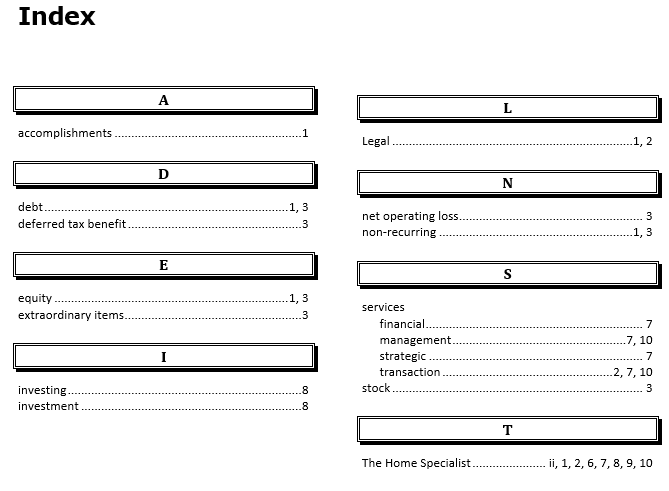
Index ExampleYou can manually mark specific words or phrases within your document as index entries or use a concordance file to mark them. A concordance file is a Word document that contains a two-column table used to mark index entries in a Word document. The first column contains the words or phrases to index, exactly as they appear in the document and the second column contains how the entries should appear in the index.
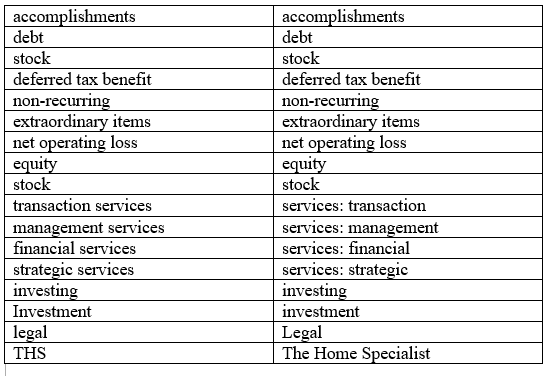
Concordance File Table ExampleManually Mark Specific Words
- Highlight the word or phrase you want to include in the index.
- Click Mark Entry in the Index group of the References tab of the Ribbon. The Mark Index Entry dialog box opens up with the highlighted word or phrase in the Main entry field.
- If you would like entry to appear differently in the index, place how it should appear in the Subentry field.
- Click Mark to mark the one entry or click Mark All to mark every occurrence of the word or phrase in the document. The word or phrase is marked and the document is taken into the reveal codes mode. You will see the index code next to the word. Note to remove an indexed word or phrase entry, delete its code.
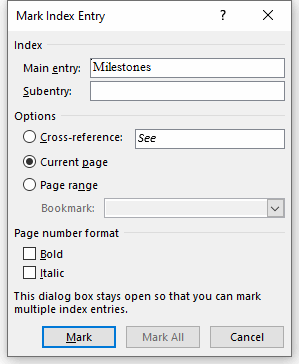
Mark Index Entry Dialog Box- Click Close to exit the Mark Index Entry dialog box. You can go back to hiding the codes by clicking the Show/Hide tool in the Paragraph group of the Home tab of the ribbon.
Using A Concordance File
Concordance files are a good way to mark index entries in bulk, especially for large documents. They help build an index page more quickly without manual marking the entries. A concordance file is a Word document made up of a two-column table used to mark index entries. Nothing else appears in the concordance file other than the table. The first column contains the words or phrases to index and the second column contains how the entries should appear in the index. In the second column, you can create subentries by separating the words or phrases with a colon (:).
To create an index using a concordance file:
- Click Insert Index in the Index group on the References tab of the Ribbon. The Index dialog box opens up.
- Click Automark. The Open Index AutoMark dialog box opens up.
- Navigate to the folder with the concordance file, highlight the file, and click Open. The words or phrases are all marked and the document is taken into the reveal codes mode. You can go back to hiding the codes by clicking the Show/Hide tool in the Paragraph group of the Home tab of the ribbon.
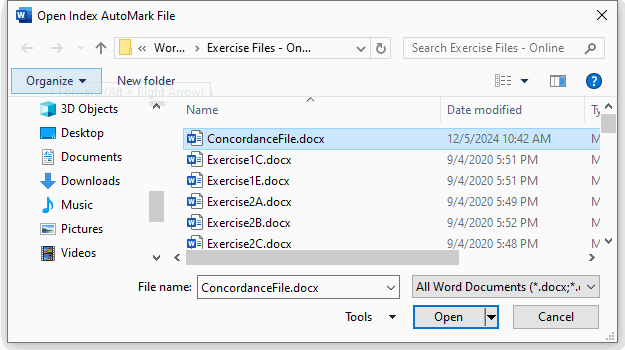
Open Index AutoMark Dialog BoxInserting The Index Table
The index table will give the list of indexed terms along with their page numbers. Typically, it is placed at the end of a document.
To create an index table:
- Place the cursor where the index table should appear.
- Click Insert Index in the Index group on the References tab of the Ribbon. The Index dialog box opens up.
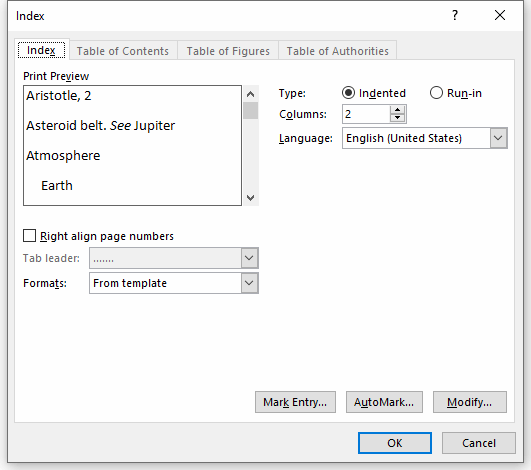
Index Dialog Box- Adjust the appearance of the index. Select the Formats template (e.g., Fancy). Check Right align page numbers if you want the page numbers on the right. Select a Tab leader if desired. Observe its look in the Print Preview box
- Click OK to generate the index table.
To update the index table if you make changes to the index entries, click on the table and click Update Index in the Index group on the References tab of the Ribbon. You can also click on the table and press the F9 key on the keyboard.
Exercise 1
Video Demo 1 – How to use the create an index.
EXERCISE 1 DIRECTIONS
Open Exercise 7C if you have not yet done so and go to page 1. Highlight the word Milestones. We want to index this word.
Click Mark Entry in the Index group on the References tab of the Ribbon. The Mark Index Entry dialog box opens up with the word in the Main entry field. Click Mark to mark the one entry only. Click Close to exit the Mark Index Entry dialog box. The word is marked and the document is taken into the reveal codes mode. Notice the index code next to the word. Click the Show/Hide tool in the Paragraph group of the Home tab of the ribbon to hide the codes.
We now want to use our concordance file to mark entries throughout the exercise file. Click Insert Index in the Index group of the References tab of the Ribbon. The Index dialog box opens up. Click AutoMark. The Open Index AutoMark dialog box opens up. Navigate to the folder with the concordance file, highlight the file, and click Open. The words in the concordance file are all marked and the document is taken into the reveal codes mode. Click the Show/Hide tool in the Paragraph group of the Home tab of the ribbon to hide the codes.
We now wan to create our index table. Go to the end of the exercise file. Place the cursor where the index table should appear. Click Insert Index in the Index group of the References tab of the Ribbon. The Index dialog box opens up. Select the Formats template as Fancy. Check Right align page numbers. Select a dot Tab leader. Observe its look in the Print Preview box. Click OK to generate the index table. Observe the inserted index table.
